|
|
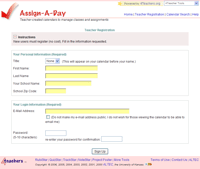
|
In order to create an Assign-A-Day
calendar for the first time, you must register at the Teacher Registration page.
The information required is your title, first and last name, your e-mail
address, a password and your zip code. This information is used to keep
all your calendar information in one place in the database. This makes it easy
for you to edit and add to your calendars and for your students to locate them.
Your title, last name and school name will show up on the calendars and can
be seen by students. This is necessary for the students to be able to locate
your calendar. Your e-mail address will also show unless you elect to make it
private.
It is very important that you remember
the exact e-mail address that you use to register, as well as the exact password. You
will need this information to login. Note that these are case-sensitive. This
means that, for example, a password typed "Tinasfriend" when registering
is not the same as" tinasfriend".
Students can send you messages about
an assignment using the e-mail address you supply. Be sure your e-mail address
is valid and that you check it often when using this tool.
You only need to register once. Once you have registered, you can login
and create as many calendars as you desire. We suggest creating one for each
class you teach.
|
|
|
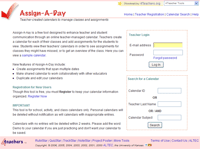
|
You must enter your e-mail address
and password in order to login. If you do not remember your password, you can
contact us by clicking on the forgot password link. An e-mail
message containing the password will be sent to the e-mail address you provided
when you registered. A few things that you should consider when logging in are:
- If you have not registered for an Assign-A-Day account, you must do that first.
- Passwords
are case-sensitive. This means that, for example, a password typed "Tinasfriend"
when registering is not the same as" tinasfriend".
- Password spacing must be the same
as that used when registering. For example, "Tinas friend" is not
the same as "Tinasfriend".
- Do not use the password you use
for secure transactions at your bank or online shopping.
- You must use the exact e-mail
address that you used when you registered. If your e-mail address has changed,
you should login using the old address, then edit your account information.
Thereafter, you can use your updated e-mail address to login.
- Students can send you messages
about an assignment using the e-mail address you supply. Be sure to check
your e-mail often.
|
|
|
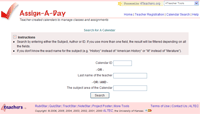
Figure 1
|
Your search for a calendar is done
on the Calendar Search page (Figure 1) of Assign-A-Day. Type the calendar ID in the first blank.
Then click the Search button.
In case you forgot the calendar ID, you could use your teacher's
last name or the subject area of the calendar. You could use both fields in order to filter the result.
Then click the Search button. Do NOT
fill more than one blank unless you are absolutely sure of your information.
An error in any blank will result in a Calendar Not Found message.
You will be taken to a page (Figure 2) listing teachers who have the name you typed in. Select the calendar you want to view by clicking
on the title of the appropriate Assignment Calendar. If you do not see
the title or author name for which you are searching, select the New Search
button and attempt your search again.The New Search button takes you back
to the Calendar Search Page.
|
|
|
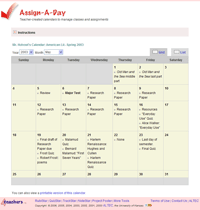
|
You can only view one month at a time on a calendar. If you want to look at future or past assignments,
select the appropriate year and month from the drop-down menu at the top of the calendar. You can
also view your assignments for the current month in a list by clicking the List tab.
Move your mouse over the assignment to view the
assignment description. You can also click on the assignment to open a new window
with the entire assignment. This will allow you to close/leave Assign-A-Day in the
main window, but still see the assignment. If there is no text in a date square, the
teacher has not entered an assignment for that date.
If you have questions about an assignment,
you can e-mail your teacher by clicking on the teacher's name
near the bottom of the calendar page. If the name is not a link, your teacher
has chosen NOT to receive e-mail.
If you wish to print the calendar,
click the Printable Version link below the calendar. This version has been calibrated to fit on an 8.5 X 11 sheet
on most printers. If it is too large, you can change your print setup to 80 or 90%.
|